HOW TO USE THIS SAVED PROFILE OF YOURS IN A
NEW COMPUTER
Many users of
PC Windows's computers save their documents and pictures on a USB flash drive,
but a failure of the computer will possibly destroy all settings,
configuration, shortcuts, contacts, web favorites, web links and everything
that was once familiar.
If another computer is purchased, the system
will be bare. Saved documents and pictures can be restored from the thumb drive
but nothing will be familiar.
However, you
have a USB Thumb Drive that contains the “PROFILE” of [YOUR NAME]. Included, are all documents, desktop,
pictures, videos, and almost all stuff you had on your previous computer.
The only task
you have is to IMPORT (Copy) the saved Profile to the new computer Profile.
Any competent
Computer Tech can do this, such as the Geek Squad at Best Buy or any Computer
Shop, however the procedure is very simple.
Here are the
instructions:
(Desktop icons
need to be enabled first) ![]() (Return
to Afford Page)
(Return
to Afford Page)
1. Find the USER FOLDER on desktop, upper left
corner.
2. Double Left mouse click to open the folder to
see files
3. See picture below:
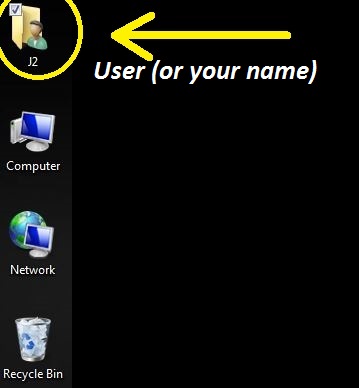
4. After you double click on this Icon, you will
see your new folder:
5. See below:
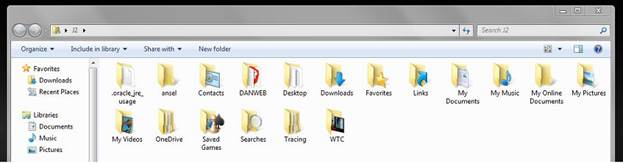
6. Now open the USB Thumb Drive and view similar
files in the windows box.
7. Make sure you are looking at files on the
removable drive.
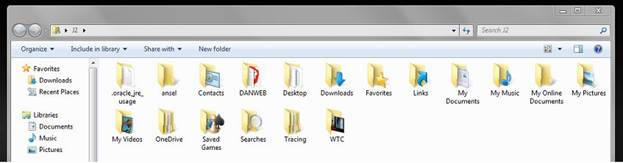
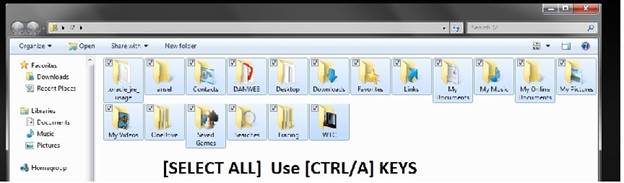
8. Select all these files [Ctrl + A]
9. Right Click on the entire folder highlighted
files and left click on [Copy]
10.
Then
[PASTE] these selected files in the other Windows Box. (Your Profile)
11.
THAT IS IT!
AFTER THE COPY PROGRESS, YOU ARE DONE
12.
(If
you are asked about a conflict file copy, always select [COPY –Replace)
This
will work on Windows 7, Windows 10 and Windows 11.
Jay
01-21-2022
Click button to return to Home Page: